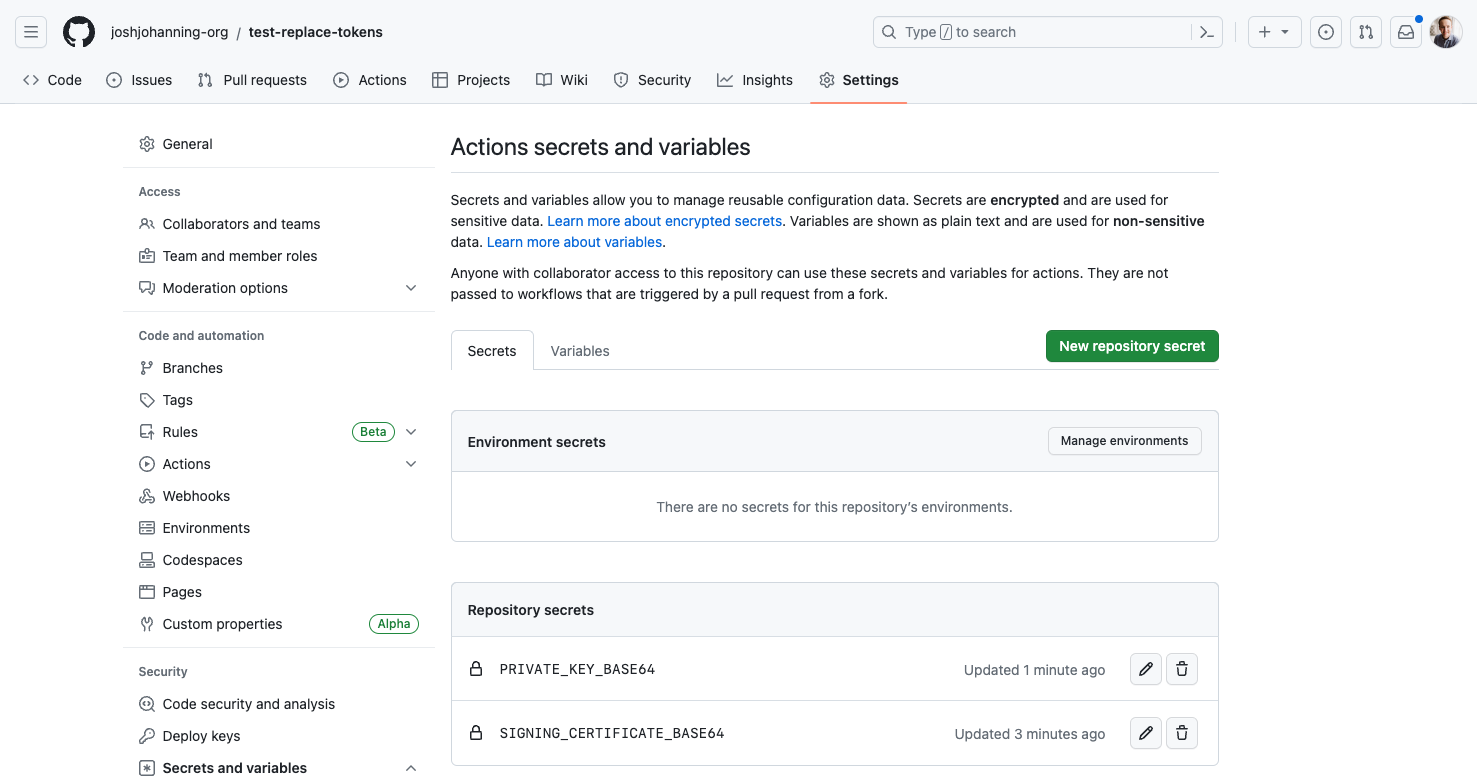Using GitHub Actions Secrets to Store Certificates/Keys
Storing a certificate/private key as a GitHub Actions secret
Overview
In Azure DevOps, if you wanted to store a certificate, you would use a “Secure Files” feature. GitHub doesn’t have the same native functionality, but you can still store the value of a certificate as a secret to be used in your GitHub Actions workflows. Let’s see some approaches.
Storing the Value of a Key/Certificate
When storing an unencrypted key/certificate, you can simply grab the contents of the .pem and store it as a secret in GitHub. Then, you can write the value of the secret to a file and use in your GitHub Actions workflows.
Sample steps:
- Display/copy the contents of the
.pemfile:cat private-key.pem - Add the value of the
.pemfile as an Action secret in GitHub - In the workflow, add a step to write the value of the secret to a file:
1
2
3
4
5
- name: save secret to file
run: |
echo $PRIVATE_KEY > private-key.pem
env:
PRIVATE_KEY: ${{ secrets.PRIVATE_KEY }}
Easy, right?
Note: This method works well for secret values that can be copied/pasted as plaintext. This method does not work well for binary files, such as
.p12files - see the next section!
Note: There is also a CLI command for setting secrets:
Storing the Value of a File
For encrypted or binary files, such as .p12 certificates, you can base64 the entire file and store the base64 value as a secret in GitHub. Then, you can decode the value of the secret to a file and use in your GitHub Actions workflows.
Sample steps:
- Use the
base64command to encode the file:base64 ./my-certificate.p12- On macOS, you may have to use:
base64 -i ./my-certificate.p12 - There is also a PowerShell option:
[System.Convert]::ToBase64String([System.IO.File]::ReadAllBytes("path/to/file"))
- On macOS, you may have to use:
- Add the
base64value as an Action secret in GitHub - In the workflow, add a step to write the value of the secret to a file:
1
2
3
4
5
- name: save secret to file
run: |
echo -n $SIGNING_CERTIFICATE_BASE64 | base64 -d -o ./my-certificate.p12
env:
SIGNING_CERTIFICATE_BASE64: ${{ secrets.SIGNING_CERTIFICATE_BASE64 }}
This is pretty much the exact same thing with the added step of decoding the base64 value to a file. GitHub has additional documentation on storing binary content as base64 secrets here.
Note: This method will work regardless of the type of file you’re storing.
Notes
There are a few things to consider:
- The text of the secret is limited to 48 KB (workaround using
gpgencryption) - You can store up to 1,000 organization secrets, 100 repository secrets, and 100 environment secrets
- A workflow created in a repository can access the following number of secrets:
- All 100 repository secrets
- If the repository is assigned access to more than 100 organization secrets, the workflow can only use the first 100 organization secrets (sorted alphabetically by secret name)
- All 100 environment secrets
Summary
Whether you’re storing the private key of a GitHub App or storing the signing and distribution certificates for an iOS build, you can use GitHub Actions secrets to store the value of a certificate/private key and use it in your workflows. 🚀